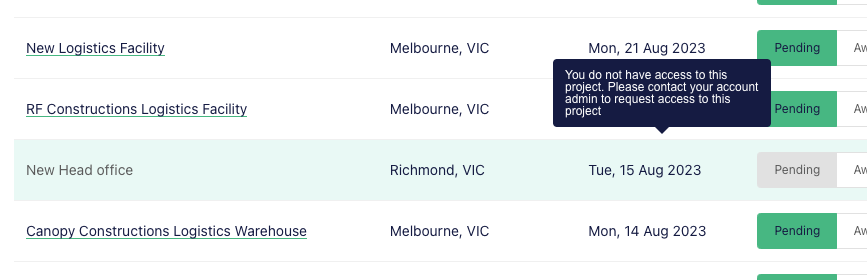What is ‘Project Access’?
Project Access is a feature on E1 that enables builders to control who in their team has access to both tender and procurement phase projects. It's managed on a per-project basis, so you can apply viewing restrictions customised to each project.
How does the Project Access feature work?
You can control which standard users on your team have access to either a tender or procurement phase project on E1. All projects are set to 'Unrestricted' by default. Please note that all administrators on your licence will automatically have access to all projects, both restricted and unrestricted.
To restrict access to a project:
- Select the project
- Select Settings
- Select Project Access - all projects will default to ‘Unrestricted’
- Select 'Restricted'
- Click 'Confirm' to proceed
- Click 'Add User' button
- Select all standard users that you would like to grant project access to
- Click ‘Add’
You can now view all standard users that have access to the Restricted project. All administrators will retain access, there's no need to nominate them in this process.
Who can set Project Access?
All projects are set to 'Unrestricted' by default. The following table explains the different access setting functionality, depending on whether you have administrator or standard user access to E1.
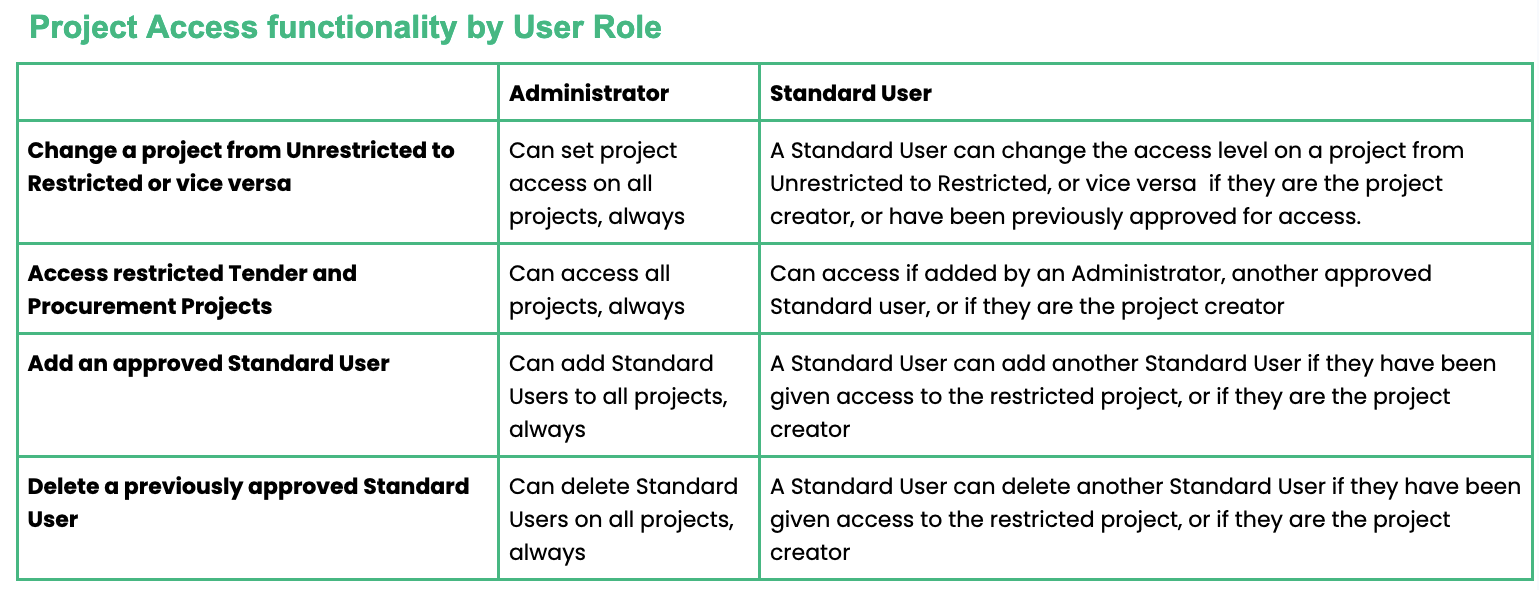
How do I find out who has administrator access on my account?
As a standard user, you can see a list of administrators by heading to any unrestricted project and going to Settings - Project Access from the project Dashboard.
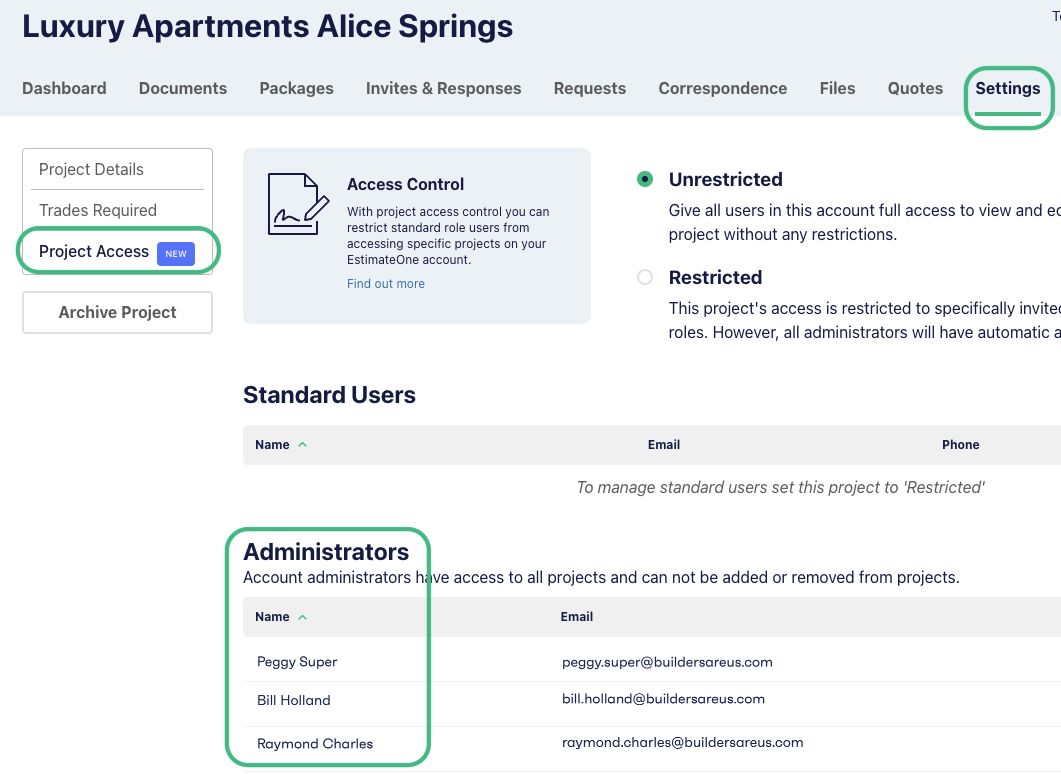
If you are an administrator, you can view a list of team members and their access level under the main menu, Settings - Users
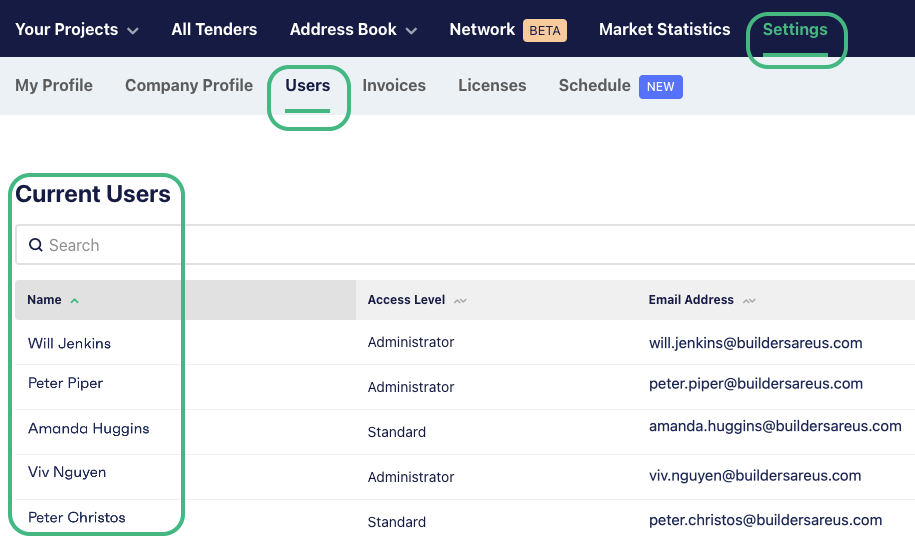
For assistance identifying administrator or standard user members, please reach out to support@estimateone.com or call 1300 705 035
How do I remove a standard user from project access?
To remove a standard user, you need to be an administrator or an authorised standard user on a project. Head to the restricted project, then Settings - Project Access.
From here, select the ‘Remove’ button shown next to any standard user that you would like to restrict from the project.
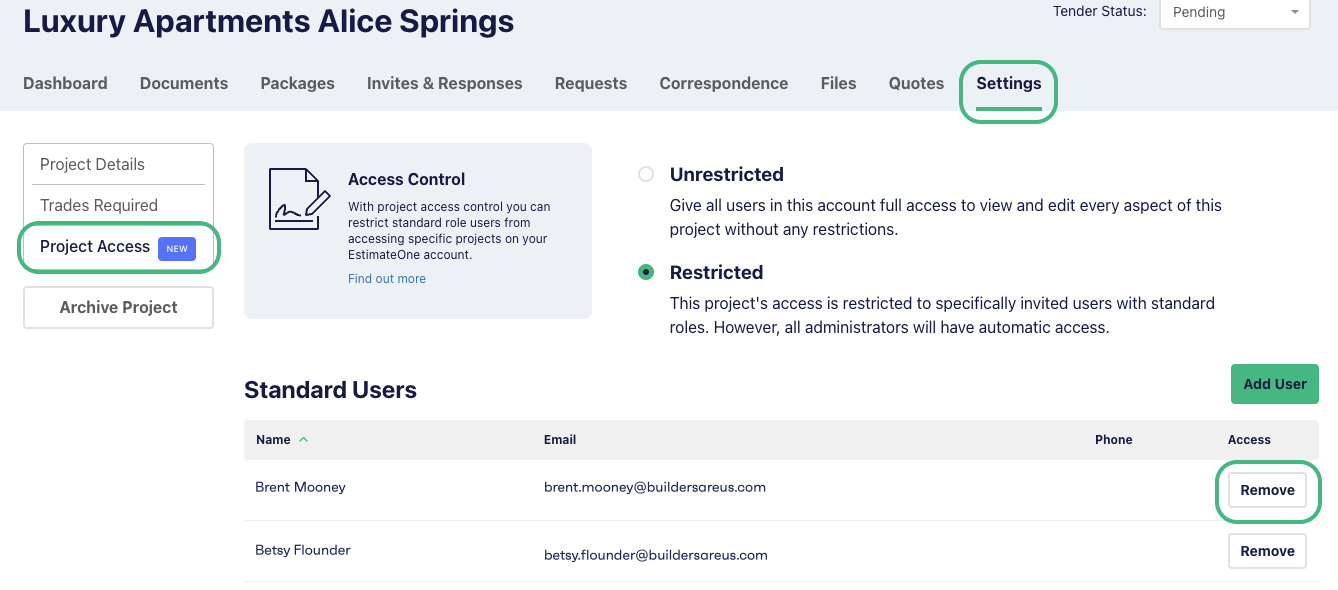
How can I change user roles?
Administrators can edit your role type from standard user to administrator or vice versa. If you are an administrator, head to Settings - Users. Click the 3 dots next to the user that you would like to edit, and select 'Edit Profile'.
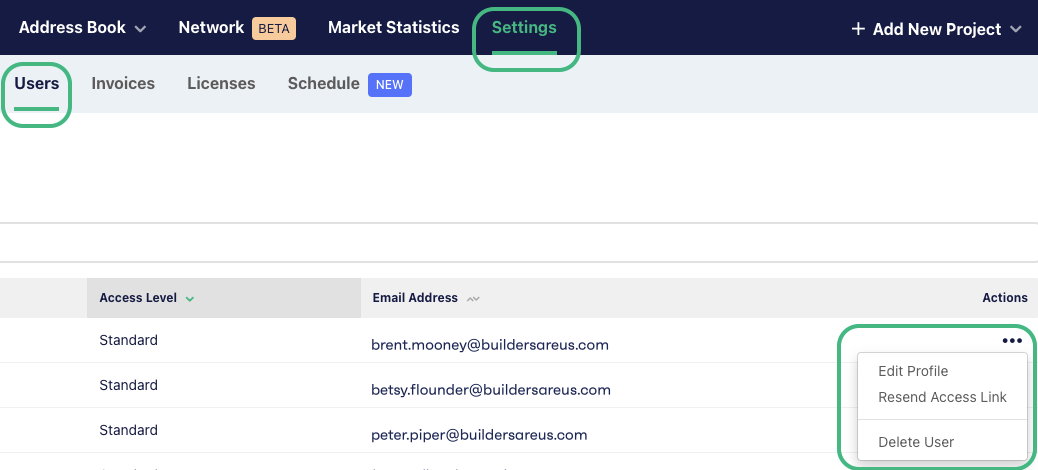
You can set their level of access by ticking or unticking the ‘Admin’ checkbox.
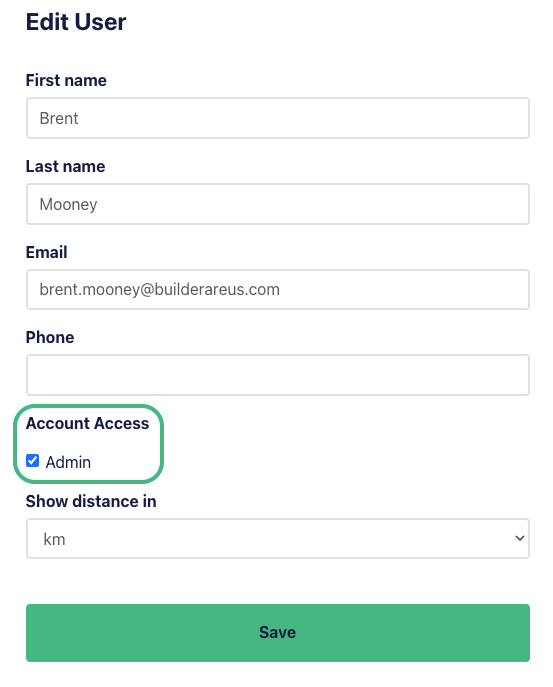
How can I add a new user to my team?
Check this article for details on how to add a new team member to your E1 account.
How can I tell if a project is restricted?
If you are an administrator, you will be able to access all projects. To identify if a project is restricted, head to the Project, then Settings - Project Access. Either ‘Restricted’ or ‘Unrestricted’ will be selected, and if restricted, you can see any nominated standard users with access.
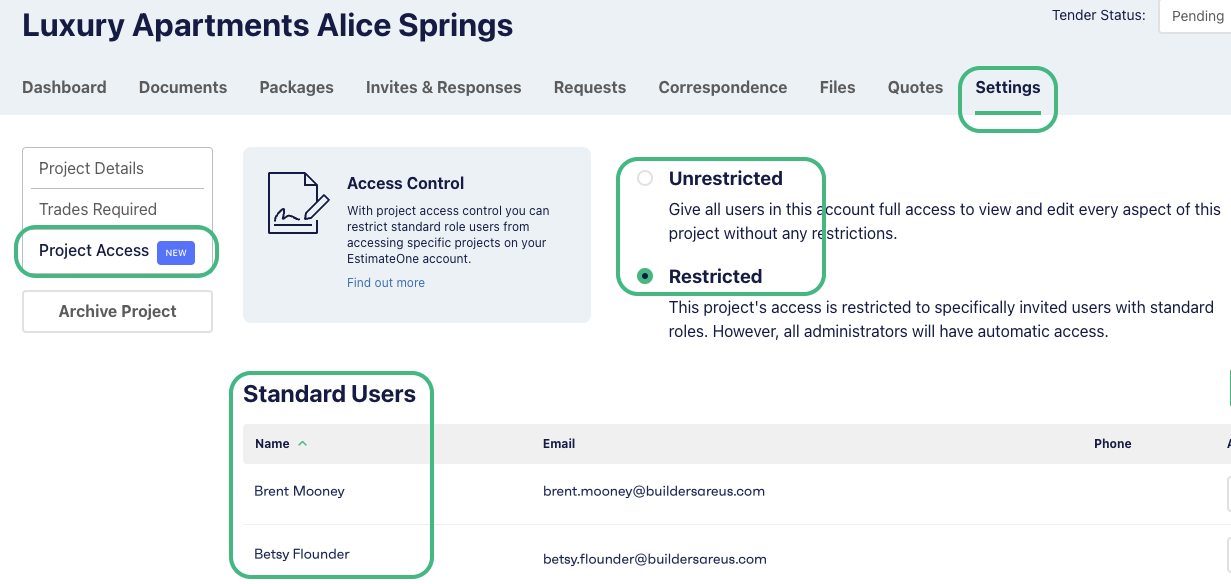
If you are a standard user and can click into a project, you have access. If it's been restricted and access has not been provided to you, you will see that the project name is written in grey, when you hover over the project, a message advising that you don't have access will be displayed.
If you require access, please contact an administrator on your account.