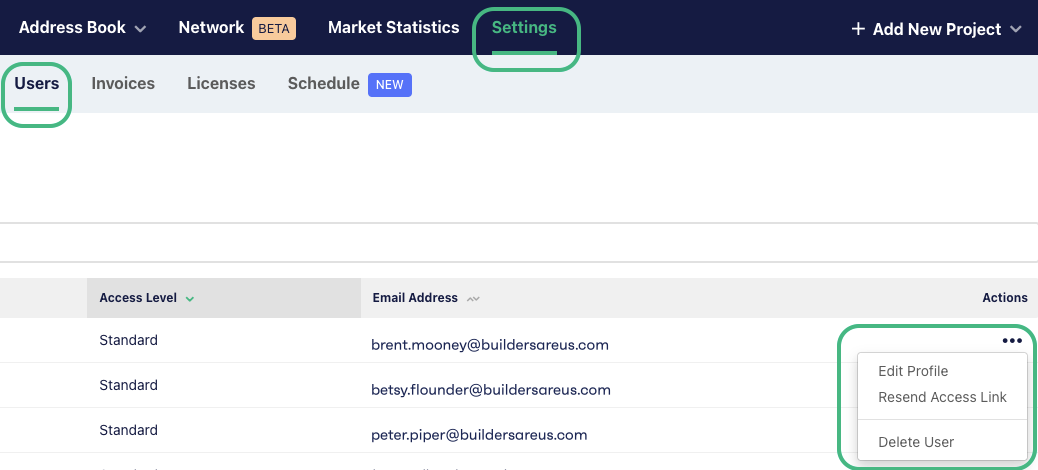You can invite team members to join your E1 account by head to the Settings tab, and then the Users tab.
If you are an Administrator, click the 'Add New User' button, and fill in your team member's details. Select the Admin button if you would like them to have Administrator access, or leave it unticked for a Standard User.
Your team member will receive an email with a link to join the account.
How to change user roles
Administrators can edit your role type from Standard User to Administrator or vice versa. If you are an Administrator, head to Settings - Users. Click the 3 dots next to the user that you would like to edit, and select 'Edit Profile'.
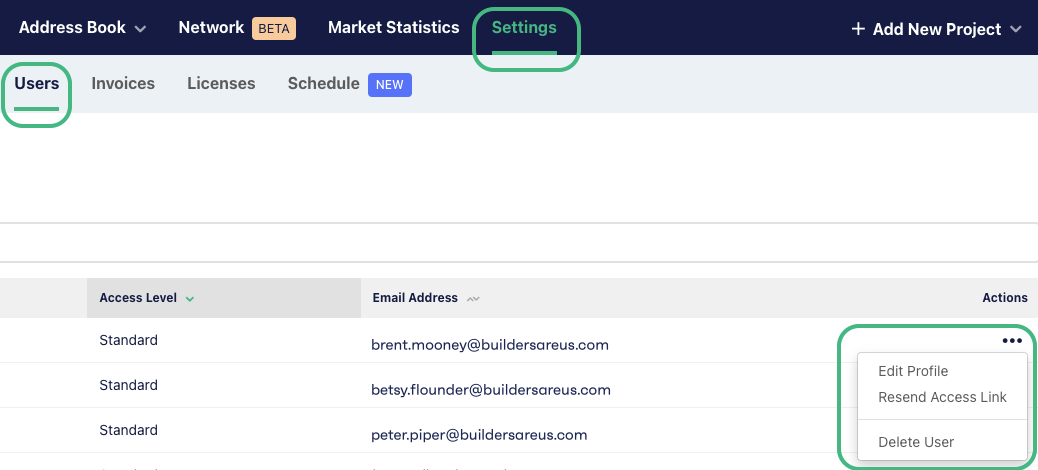
You can set their level of access by ticking or unticking the Admin checkbox.
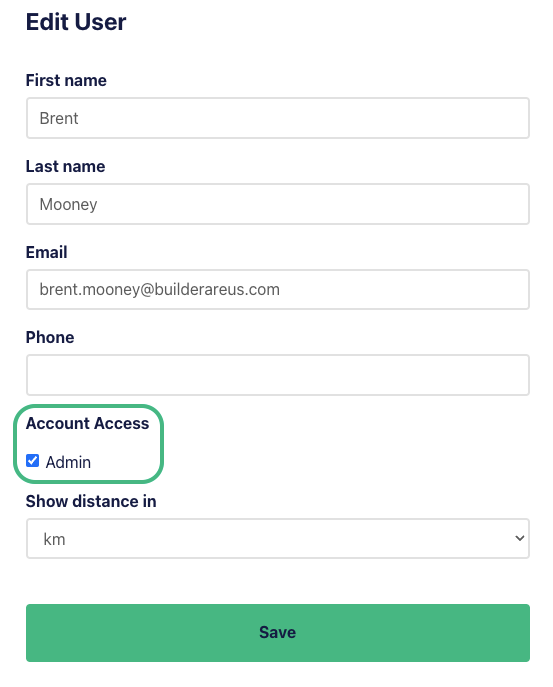
Editing, re-sending access links and removing/deleting users
To edit user permissions, resend access links or remove a user, click the 3 dots in the right-hand column next to the user’s details you would like to edit and select the appropriate action.