E1 now offers Single Sign-On (SSO) for enhanced security and streamlined platform access.
If your company has Single Sign-On setup with E1, you will no longer use your individual email and password to log in to the E1 platform.
Logging in with SSO
To access E1, select the ‘Continue with SSO’ option on the sign-in screen.
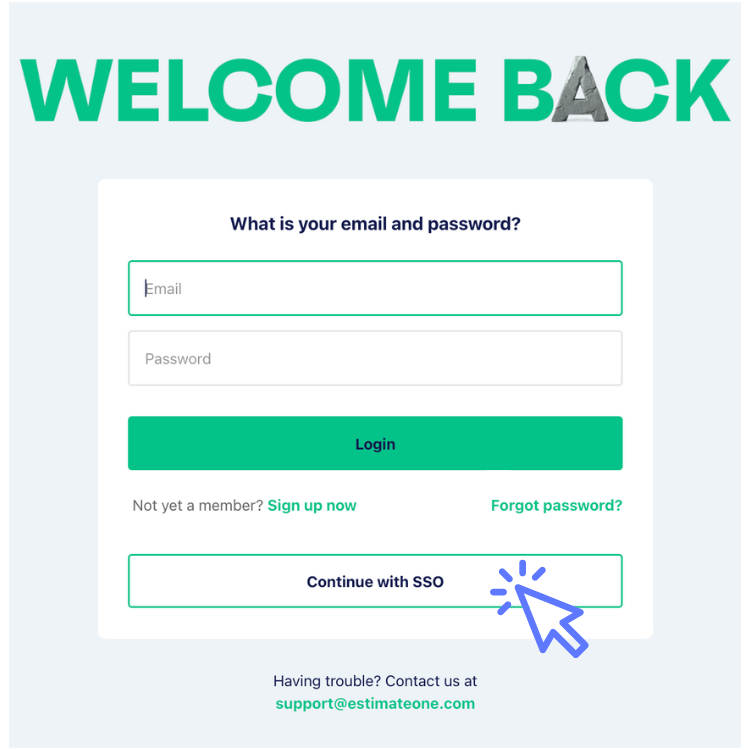
Next, enter your company SSO email address, and click ‘Continue’
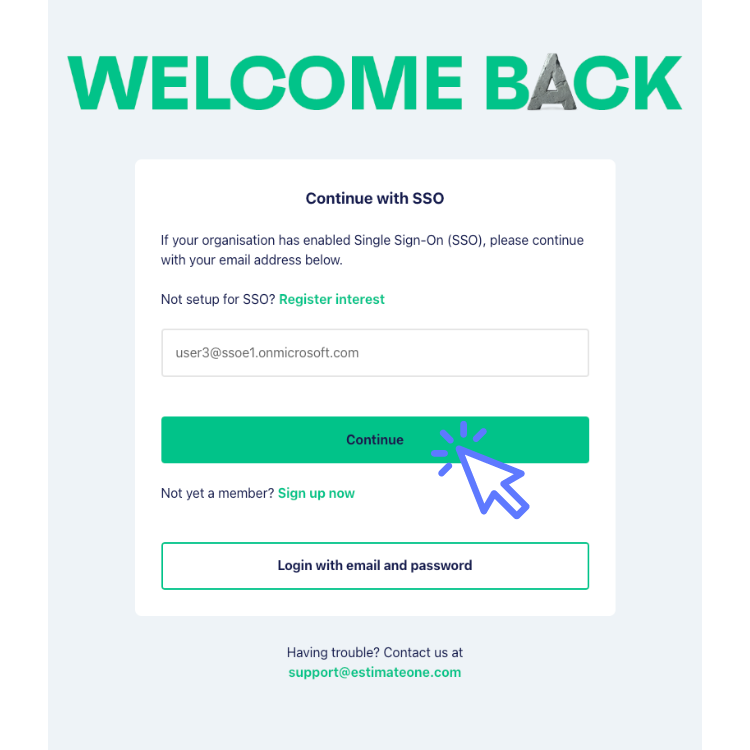
Once you have added the SSO email address, you will be redirected to your company’s identity provider and will need to enter the SSO password.
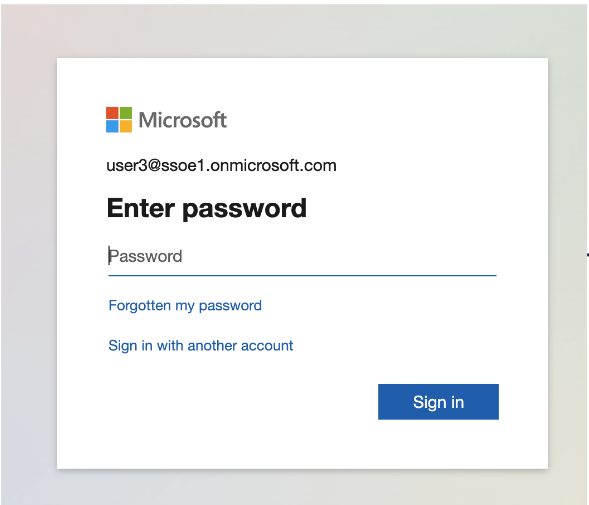
Once the correct password has been entered, you will be directed to the E1 platform.
SSO FAQs
Can I still login to an account with my existing user email & password once SSO is enabled?
If you attempt to login to an account with SSO enabled, then you cannot login with your existing E1 email address and password.
Do I still need to add new users to E1 manually if we have SSO enabled?
Yes, you still need to manually add any new users to your E1 account in order to give them access. You can find instructions on how to add a new user here.
How do I update my SSO settings on my account?
We don’t support the ability to manage your SSO settings in-app, please contact our support team for assistance on support@estimateone.com
How do I set up SSO with E1?
If you’re interested in enabling SSO for your organisation, please register your interest here and we’ll be in touch.