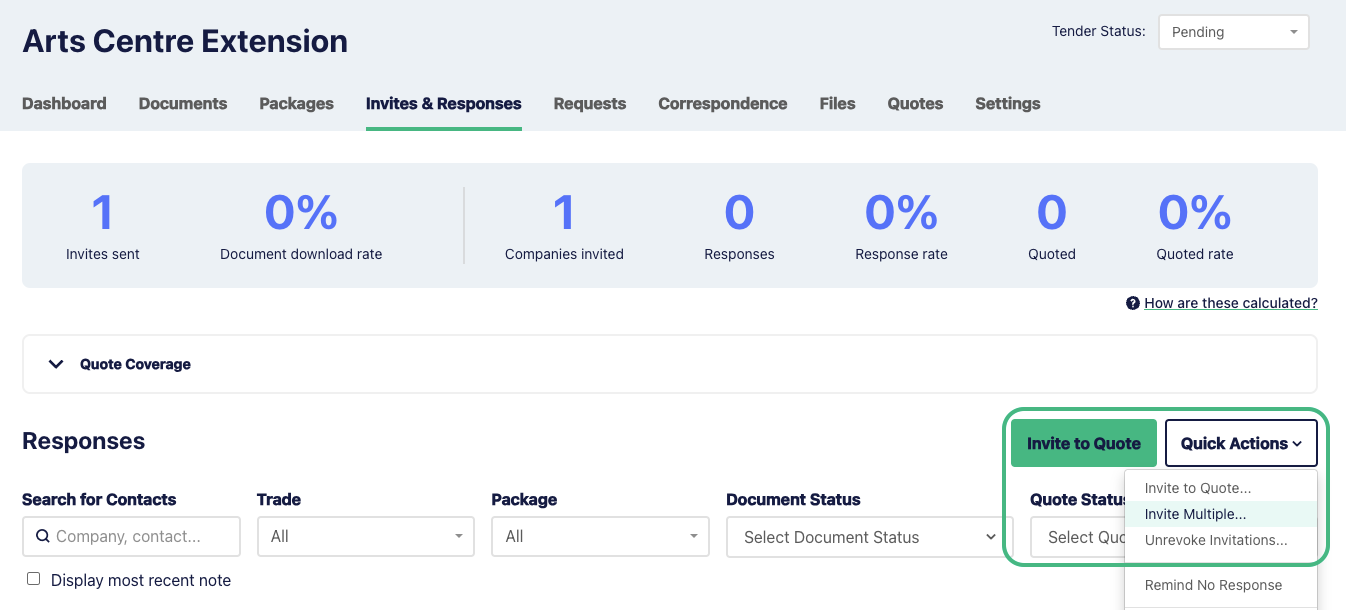Package due dates override a project's due date (for that particular package).
You can add a due date to a package in two ways.
Option 1: When setting up a new project and inviting subbies
When you're at step 5 (Invitations) of setting up a new project, there is now a Due date field noted on each trade
By default it shows the project's due date. Simply type the custom package due date you want, or use the calendar pop-up, to add your own.
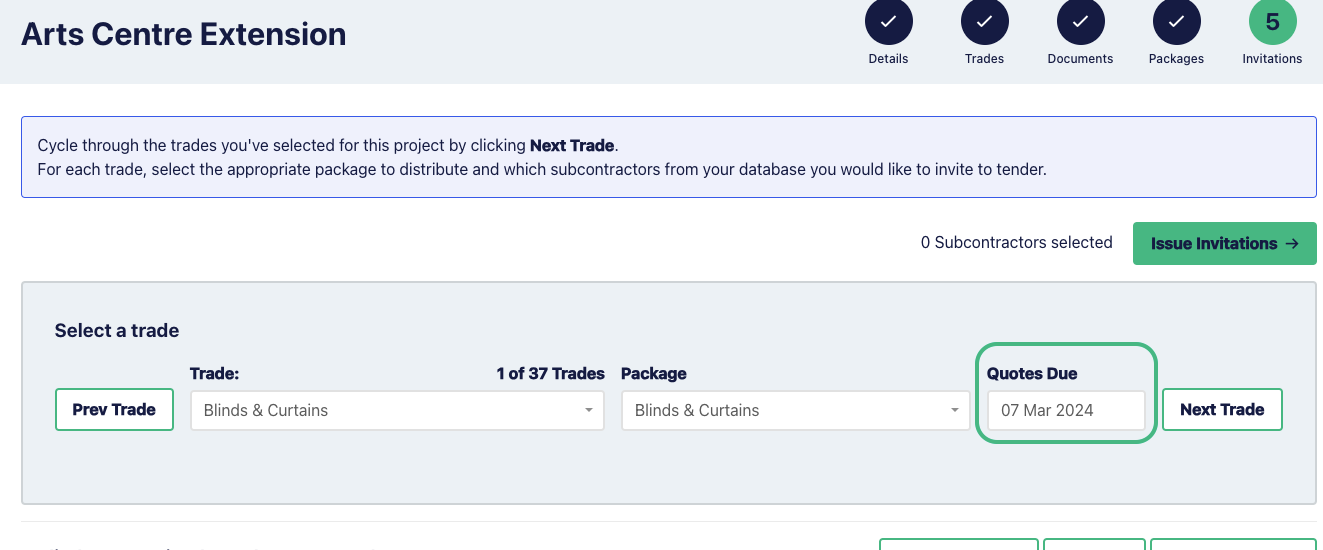
Option 2: After you've set up the project
Start by going to the Invites & Responses page for the project (for example, via the Project Dashboard).
In the Quick Actions menu, choose ’Invite Multiple’.
Just like in Option 1 above, there is a now a Due date field before each trade.
By default it shows the project's due date. Simply type the custom package due date you want, or use the calendar pop-up, to add your own.
You can only change a package custom due date if you issue a new invitation.