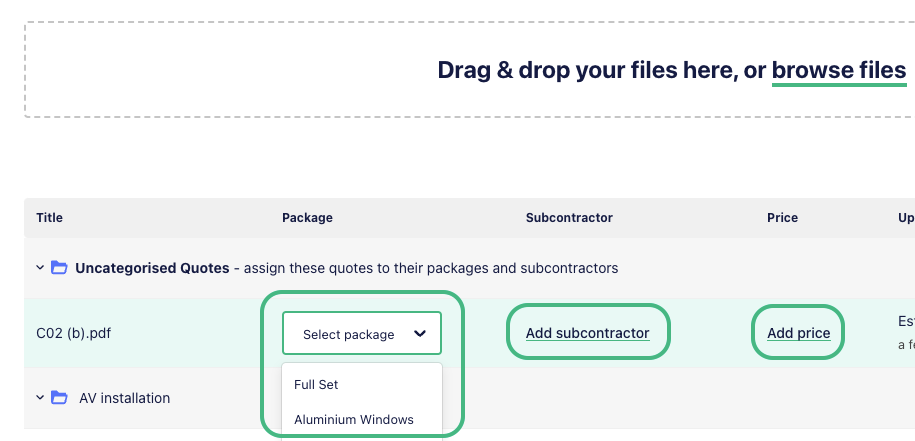You will notice you are now able to manage your quotes through E1, here is a quick guide with everything you need to know.
What happens when a subbie sends a quote
To keep things simple, we’ll email you the quote as an attachment. However, you will also have the option to access, upload and manage all project quotes on E1.
To access quotes on E1, head to the project dashboard and jump into the Quotes section. Quotes are automatically nested under the package the subbie quoted from.
To get a granular subbie by subbie view head to the Invites & Responses tab. If a subbie has a quote uploaded, you’ll see it labelled with the ‘Quoted’ document icon.

To download the quote click the three dots to the right of the subbie listing and click ‘View quote’.
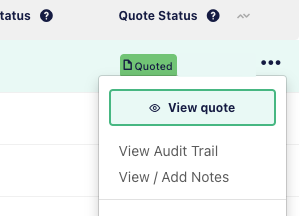
How to organise quotes received off platform
If a subbie has quoted via email, you can still store the quote on E1. Head to the Invites & Responses tab, find the subbie listing, and click the three dots to the right of the subbie. Select ‘Add quote’ and fill in the quote wizard and upload the quote document.
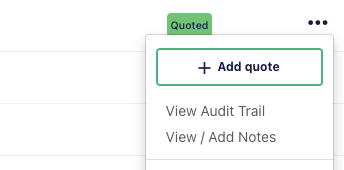
What to do if you can’t find the subbie
If you can’t find a subbie listed, invite them to the tender - this way they’ll automatically be notified with any new addenda you publish.
How to handle revisions
When you receive a revised quote, first find the quote you need to revise and click ‘View Quote’ - select ‘Revise Quote’ from the options on the right, and fill in the new details.
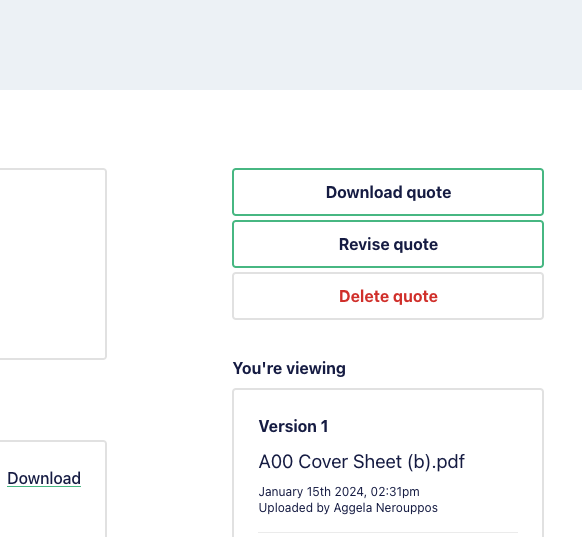
How to upload multiple quotes at once
Head to the project Dashboard and click the Add Quotes button.
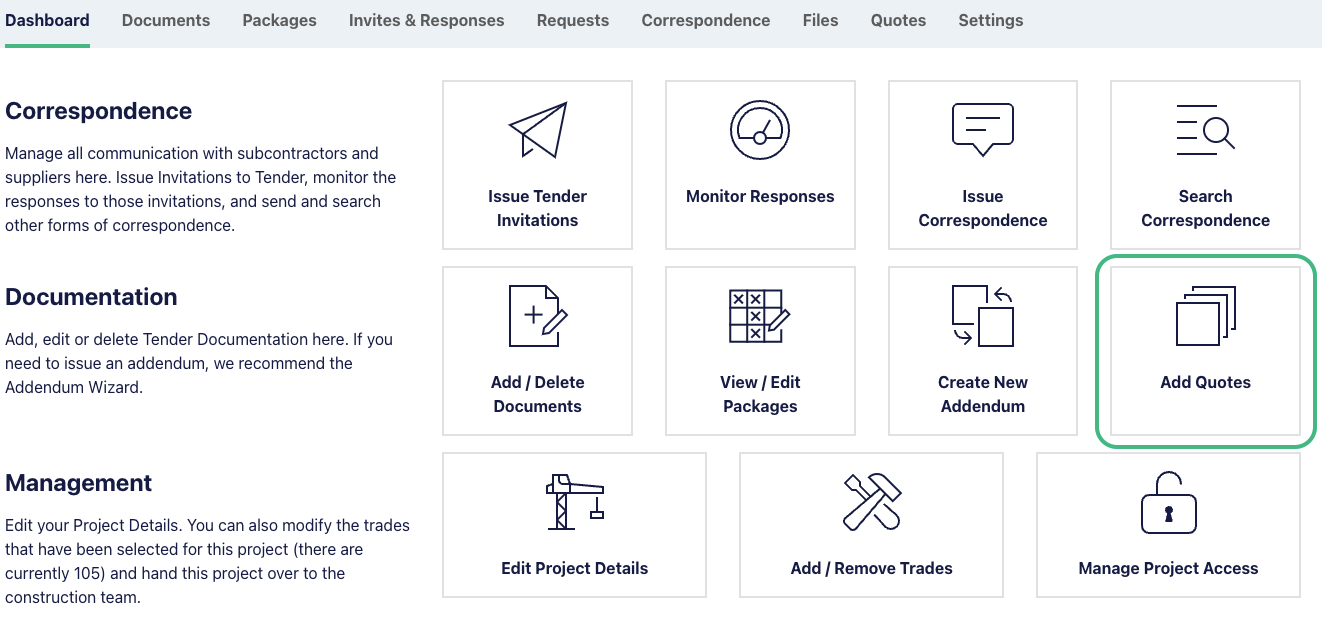
Drag and drop the quotes into the files box. Now you just need to select the package the quote is for - you also have the option to select a subcontractor and the price they quoted you.