Creating an Addendum
To get started, click ’Create New Addendum’ from your Project Dashboard.
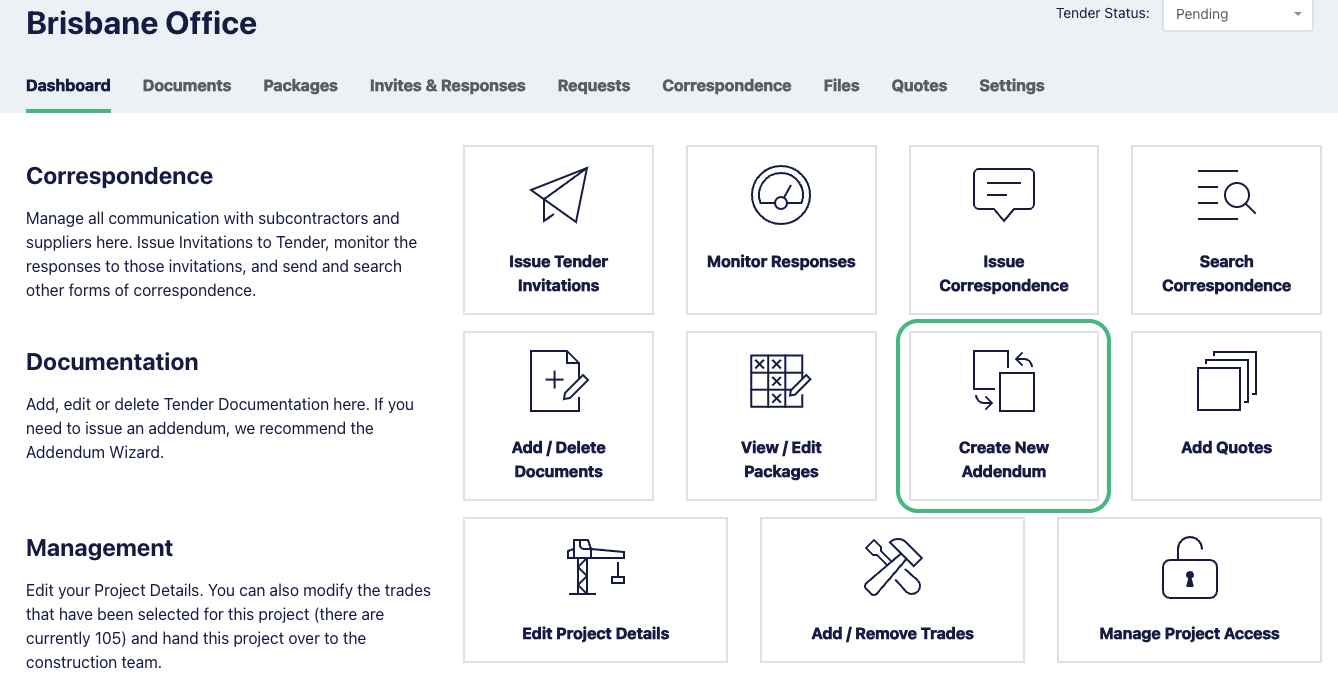
You’ll need to give this Addendum a name and provide a brief description for a reference point in the projects Addenda History.
To upload your addendum documents, follow the same process you did when you originally uploaded tender documents.
By default, all documents will be added as new. This is now your opportunity to supersede the existing documents with the new ones. There are two ways to do this;
- The first is to manually supersede by clicking ’Select’ next to each of the documents, and then finding the corresponding document.
- Alternatively, you can automatically supersede the documents in bulk (we highly recommend this way)
To save yourself time, select ’Auto-Suggest Revisions’ and we will recommend matches to supersede based on the file names.
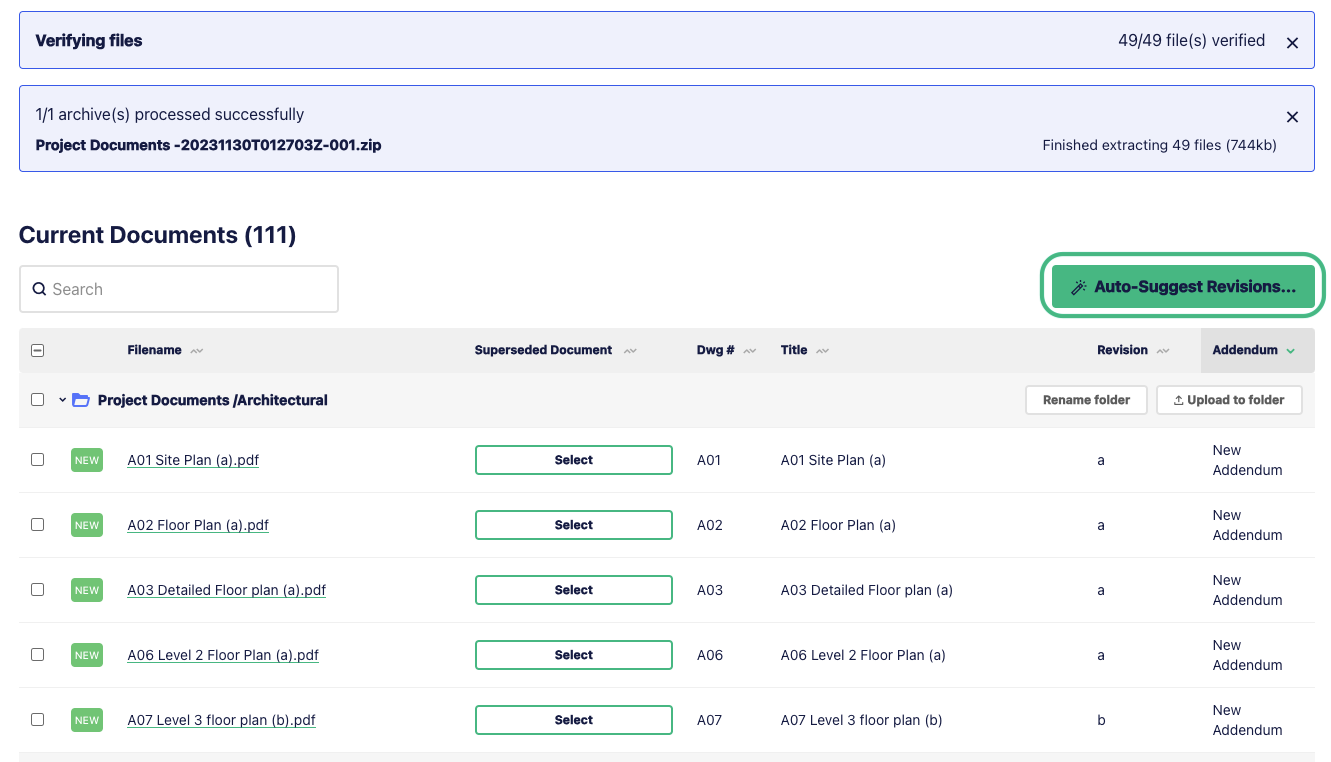
If we get it wrong, just toggle these suggestions off to ‘No’ and manually supersede them afterwards.
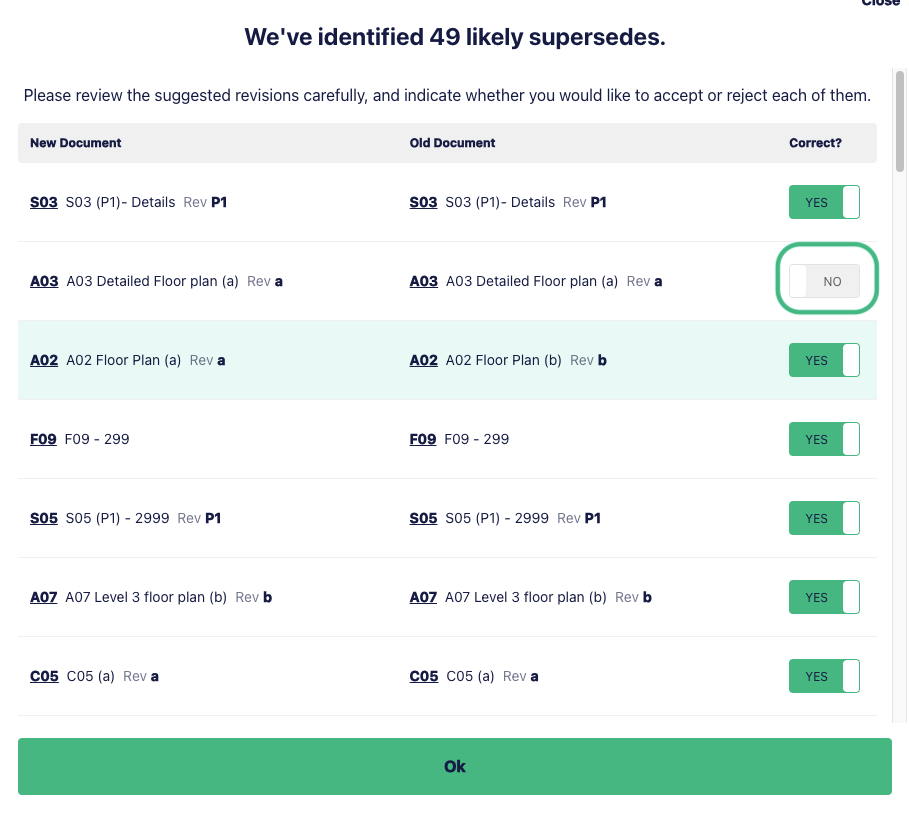
Once done, continue by clicking ‘OK’ and then ’Next Step: Document Matrix’

Click ’Show addendum docs only’ at the top of the matrix to view only the relevant docs. Now you’ll need to add the new documents to their relevant packages.
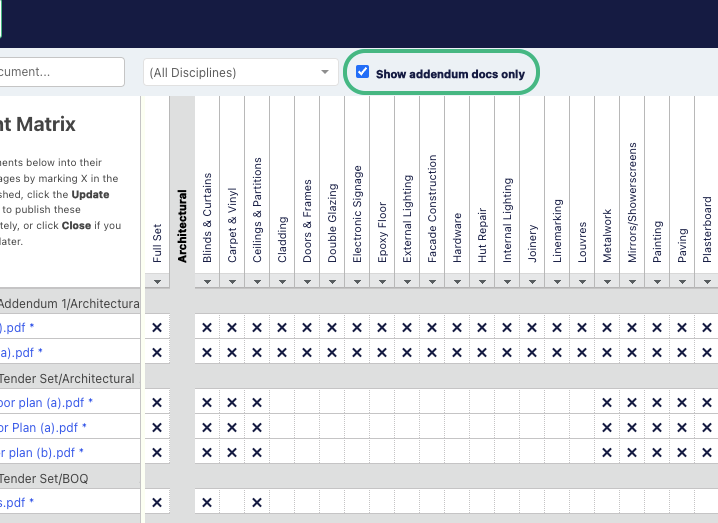
Click ’Finalise Packages’ (in the top right corner) to move to the final step.
Issuing notifications
The default recipients of the addendum are those that have downloaded the nominated package/s.
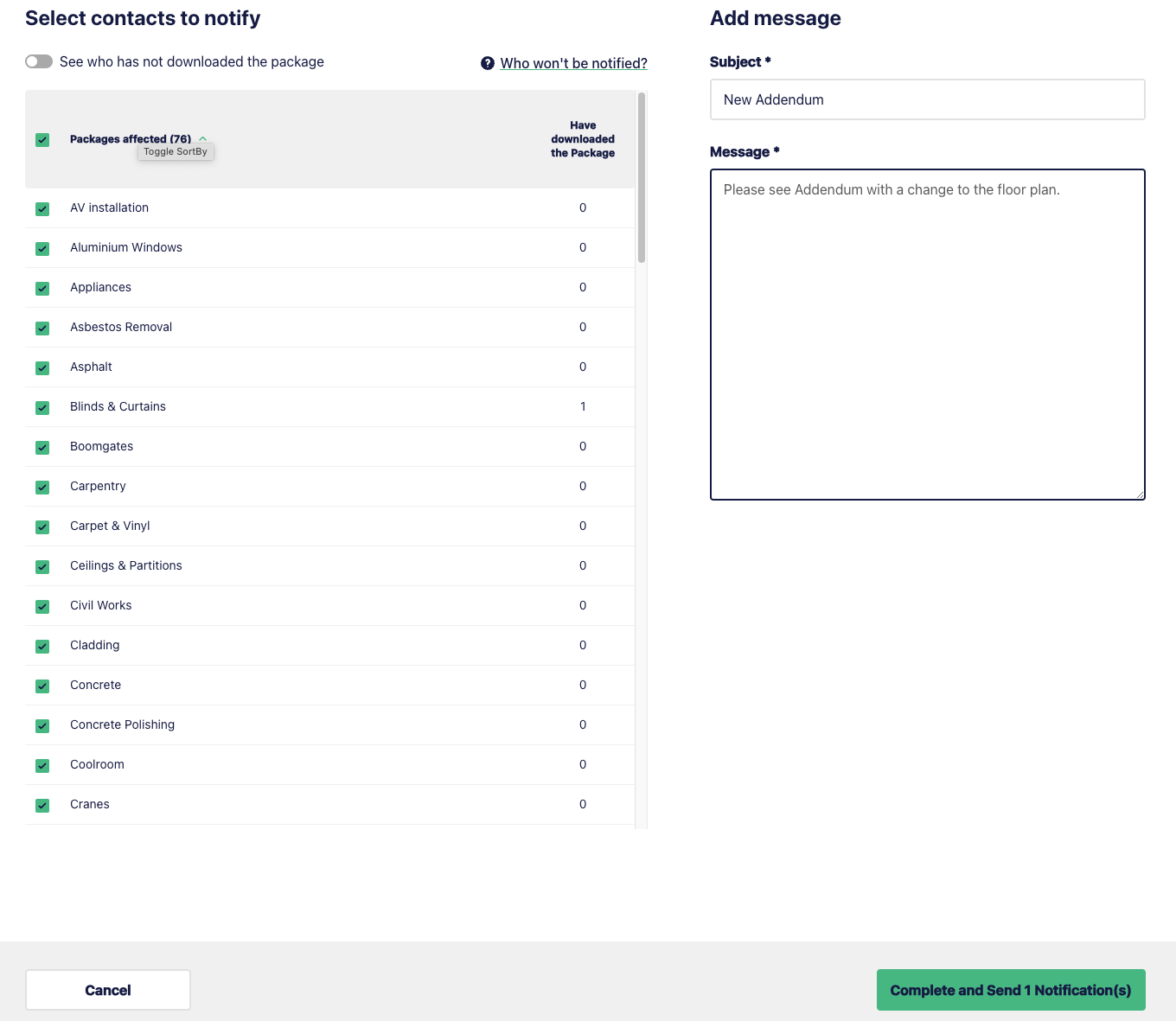
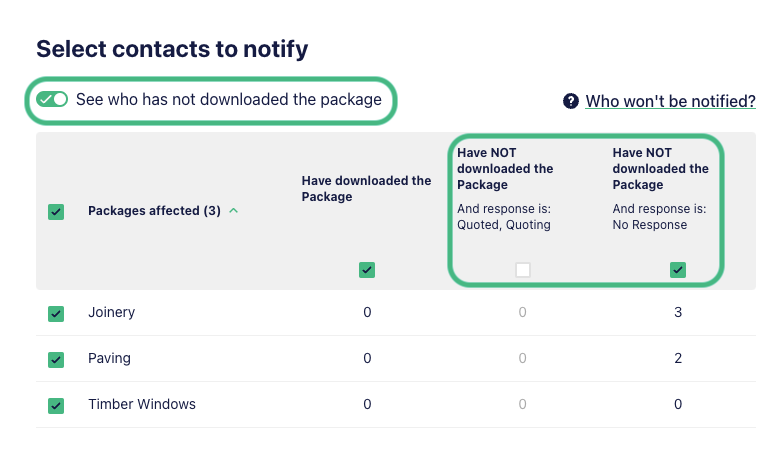
To finish your addendum, add a message to the Message field and click ’Complete and Send x Notification(s)’.
E1 will automatically notify all affected subcontractors who have downloaded their package. Subcontractors who are yet to download their package will get the most up to date docs when downloading from their original link.
Now that your Addendum has been finalised, you can track changes to the documents in the Addenda/Revision History section at the bottom of you Project Dashboard. To track the engagement from your subcontractors head over to the Invites & Responses page.
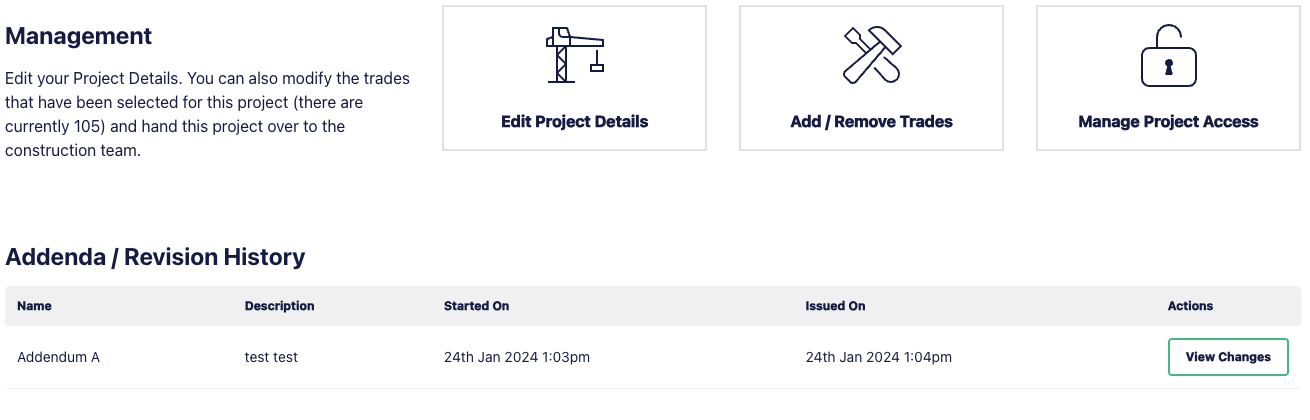
How to manually issue a notification of an addendum
If a subbie hasn’t downloaded their package and you want them to be notified of an addendum, you can manually send them some correspondence.
Head to the Invites & Responses page and, tick off the subcontractors you want to notify. Then from Quick Actions select ’New Correspondence’.
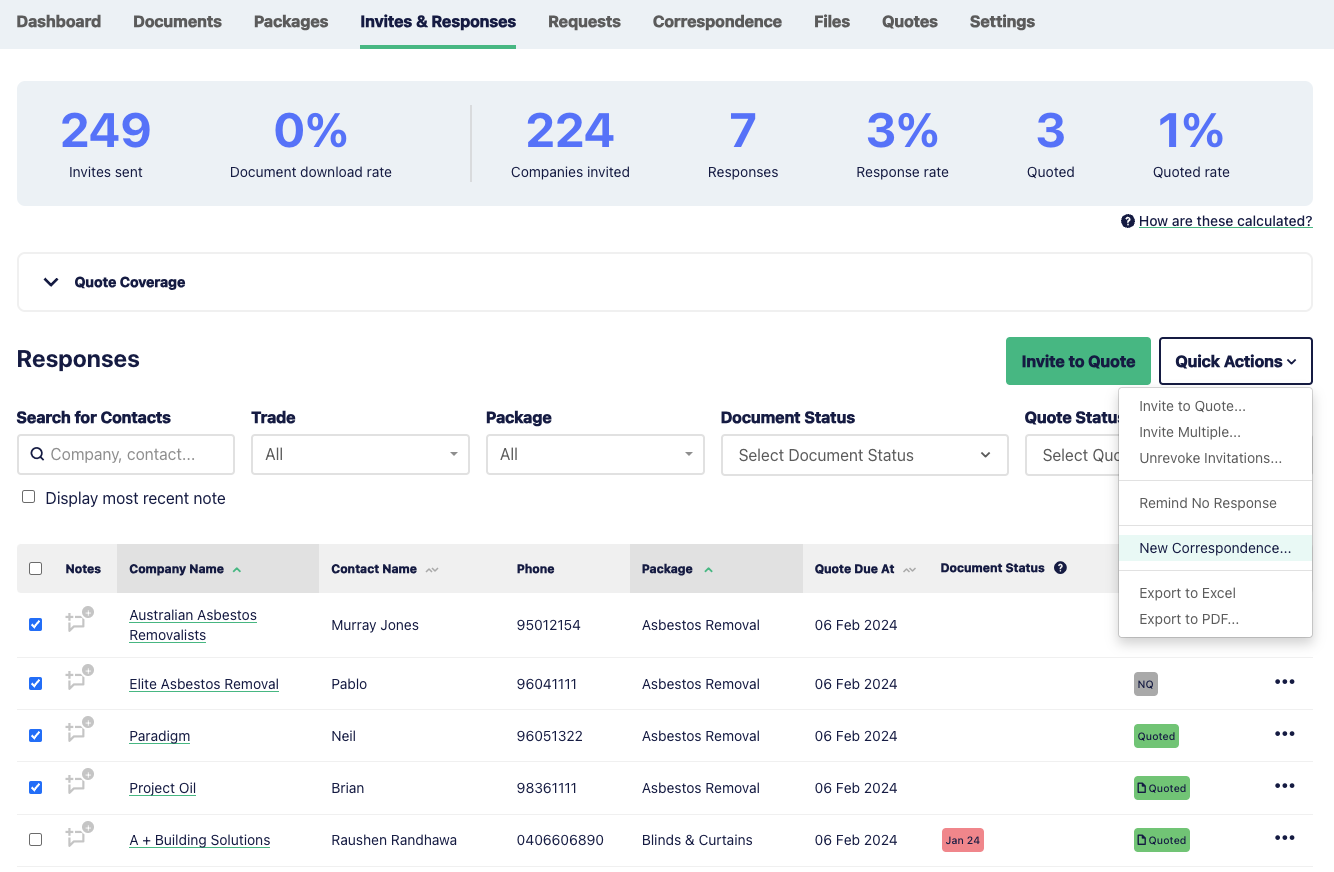
In this case you’ll be sending a ’Notification of Addendum’.
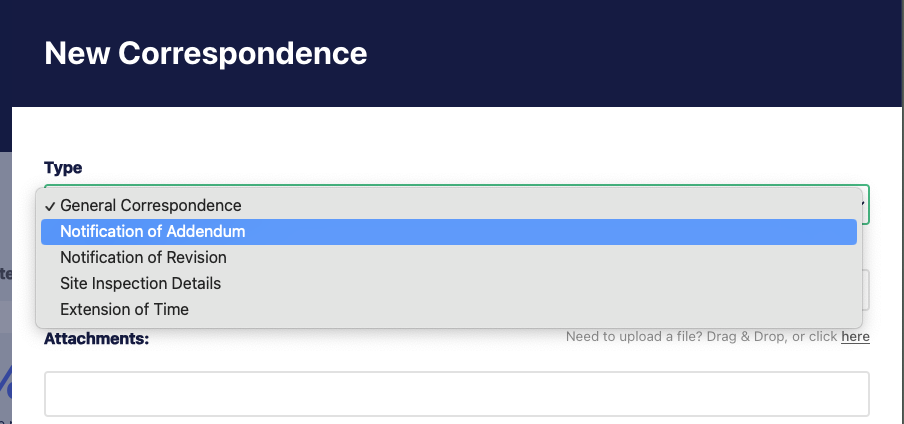
Upload your documents, and in the Title/Subject line we recommend referencing the Project Name, and adding further detail in the message.
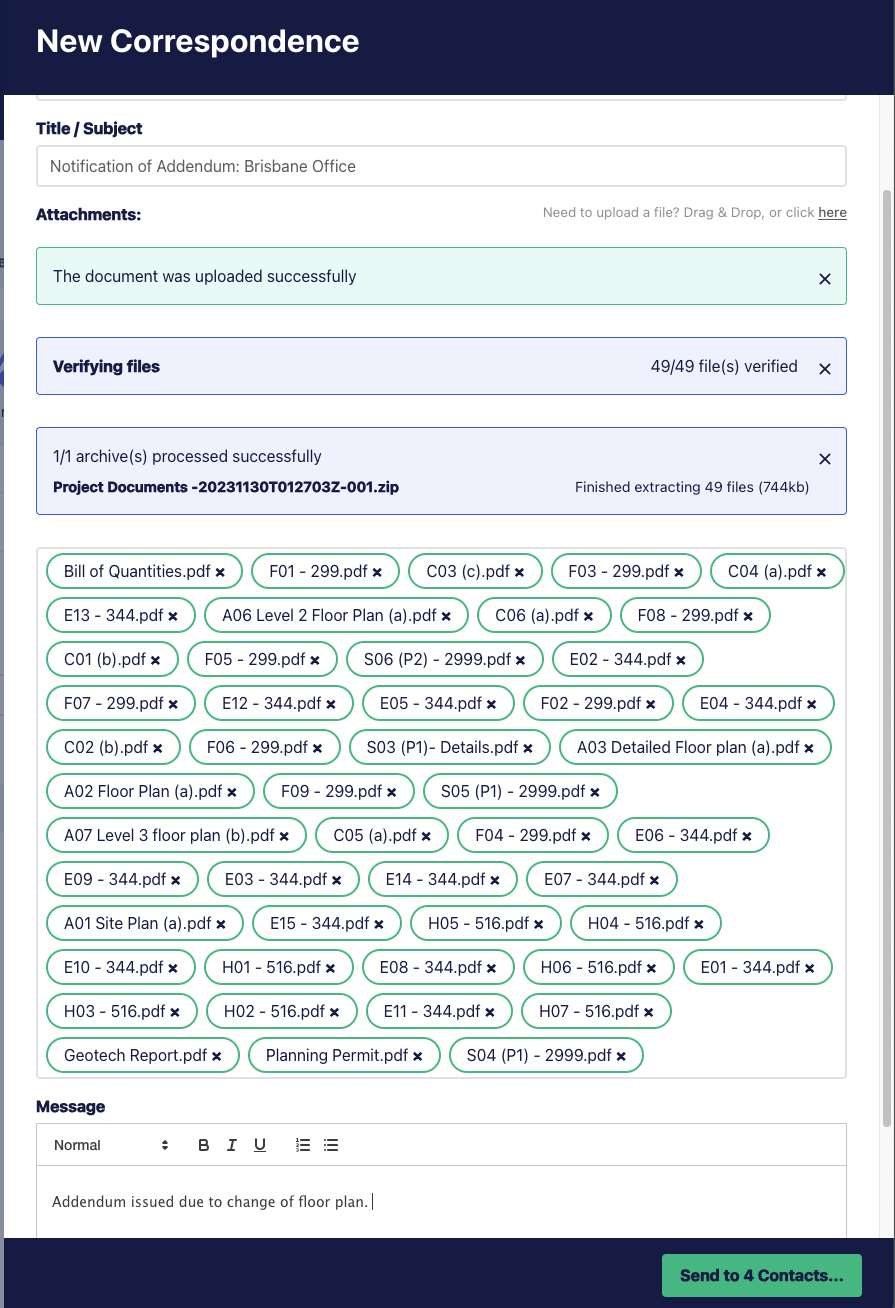
Click ’Send to Contacts’ and you’re good to go!
Tracking Addenda and Revision History
It’s recommended to track addenda and revision history via the Addenda/Revision History section on your project Dashboard page, you’ll find all issued addendums or revisions for the project here.
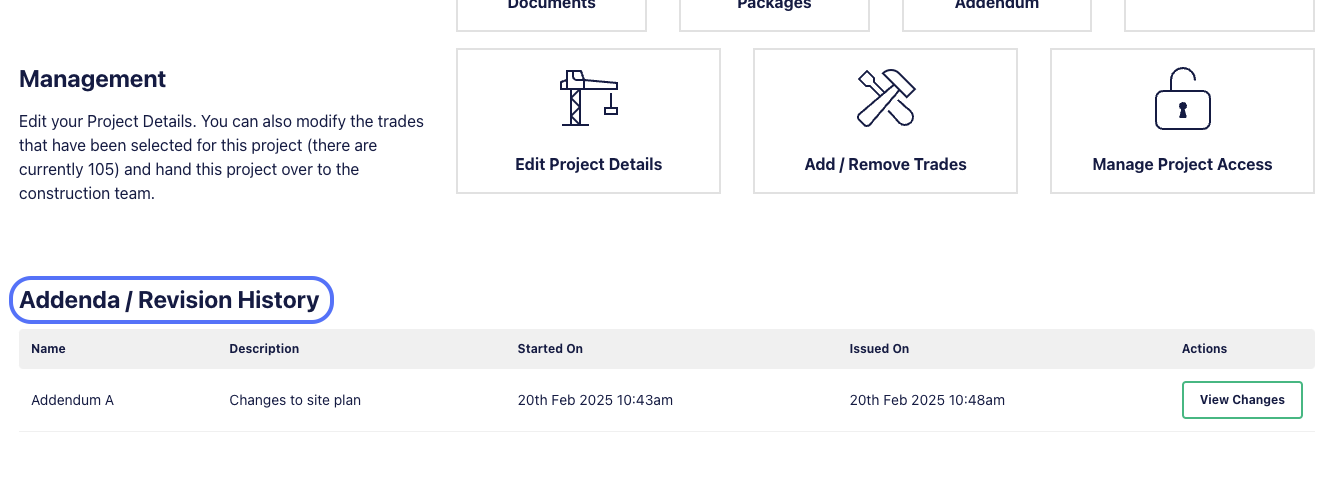
Deleting an Addendum
It’s not possible to delete an addendum specifically, however, if you need to change it you can replace it by repeating the above process.
You can also delete documents and then issue a new addendum excluding them.
Delete documents from a project using the following steps:
- Navigate to ‘Documents’ in your project dashboard.
- Select the document/s you wish to delete via the checkbox on the left.
- A menu will appear in the bottom right corner. Select ‘More’ and you will be presented with the option to delete your selection - note that this action is not reversible.
- Click ‘Delete’ to remove the selected documents.
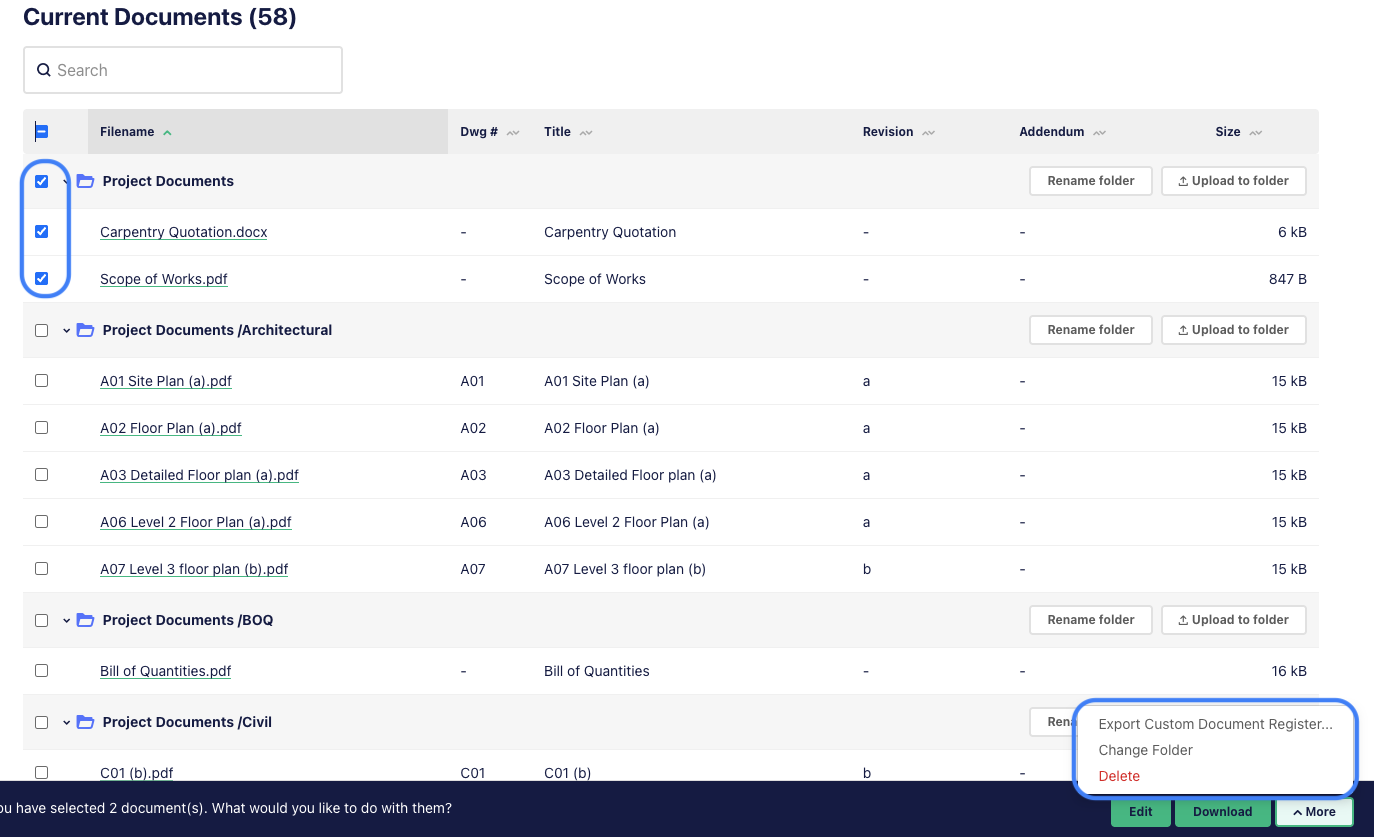
We recommend sending a correspondence to invitees of the affected package to notify them that you have removed documents from the project.