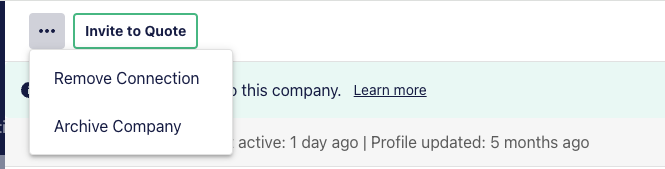- About The Network
- Finding new subcontractors
- Connecting a company
- Matching existing profiles
- Connected company profile overview
- Editing a company profile
- How to Remove a connected company
Are you looking to expand your network of subcontractors, effortlessly maintain company profile information and increase quote coverage for your business? Our Network can help!
Watch a tutorial video to get started:
About The Network
Our Network contains thousands of subcontractors in a variety of trades, containing up-to-date, relevant information. By using our Network, you'll have access to a wider pool of potential subbies, allowing you to find the best fit for your specific project needs.
By using our Network, you'll be able to:
- Receive automatically updated profile data
- Expand your network of subcontractors
- Increase quote coverage
- Find subcontractors with the specific skills and experience you need for your project
- View a subcontractor's project history, and other company details before reaching out to them
Finding new subcontractors
Using our Network is simple and easy, you’ll find it in the Network tab.

To get started, select a Trade from the dropdown menu.

Click one of the filter buttons below the search bar, or click ‘All Filters’ to open the filter options.
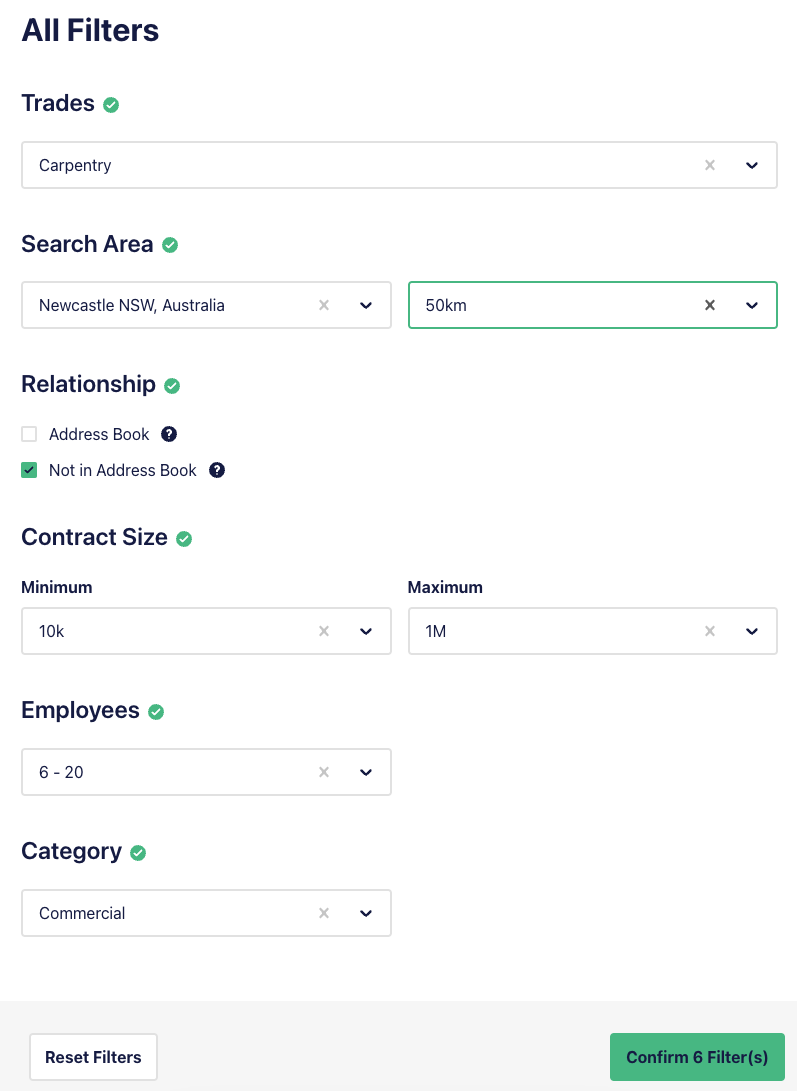
Here, you can select from the optional filters to refine your search.
You can use the Relationship options to search for companies in your Address Book, or select ‘Not in Address Book’ to find new subcontractors.
Once you’ve applied your filters, the results will be sorted by distance between the nominated area and the subbie’s office location.
Depending on the Relationship filter selection, you’ll see a mix of connected companies, subcontractors that have a profile in the Network but are not yet connected, and companies from your Address Book.
View a description of the different company types here
There are 3 types of company relationships on E1
- A Connected Company - This company exists in both your Address Book, and the E1 Network.
- You will receive automatic updates to the company-managed data when a subcontractor or supplier makes changes to their details
- Your internal information will not be affected by any changes made by the subbie or supplier
- You can invite a connected company to quote on projects and issue correspondence
- A connected company can be identified on the E1 platform by the blue icon:
- An E1 Network Company - This record is in the E1 Network, but is not yet in your Address Book.
- This record is a published profile by a subcontractor or supplier in the E1 Network
- They are created by registered companies on E1 looking to create relationships with builders
- You are not currently connected to this company and cannot invite them to quote or issue correspondence without connecting with them
- An E1 Network company can be identified on the E1 platform by the grey icon:
- A Company - This record exists solely in your Address Book, and any information or contact details are visible to and maintained entirely by your team.
- You can invite a company from your Address Book to quote on projects and issue correspondence
- Note that the company may also have an E1 Network profile that has not yet been matched with your records
- There is no icon associated with this type of record
Connecting a company
You can view the company profile by clicking on the profile name, and you can add the subbie to your Address Book by selecting 'Connect in Address Book'

The subcontractor will now appear in your Address Book. The banner at the top of their profile will note that you are now connected, and the icon next to their name will show in blue.
The company profile will be automatically updated with any changes the subbie makes to their profile, keeping your Address Book seamlessly up to date. You can also start inviting the subbie to quote.

Matching existing profiles
It’s common to have a company in your Address Book that also has a Company Profile in the Network. We recommend combining these into a connected company wherever possible, so your data is seamlessly maintained and up to date.
E1 will highlight probable matches for your review, you’ll see these suggestions in a banner at the top of the profile:

Click ‘Review’ to check the details, and click ‘Connect’ if they are a match.
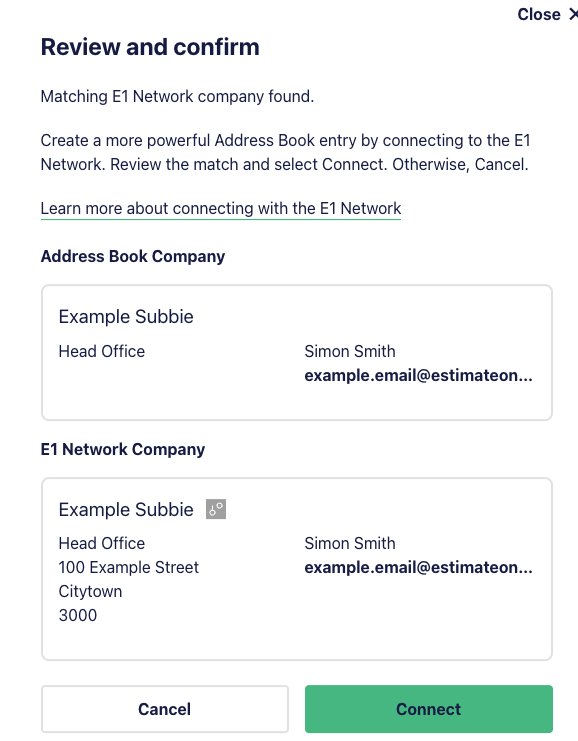
Connected company profile overview
There’s plenty of information on a company profile to help you make informed decisions. You’ll see:
- The connection status and the subbie’s recent activity
- The company name, the type of connection and their location. If you have your own internal company name, you’ll see it noted in brackets to the right.
- Toggle between tabs to see:
- Profile Details
- any Notes that you or your team have added
- any Files you or your team have uploaded to the profile
- Projects that you’ve awarded
- the subbie’s Experience as noted by them
- an Audit Trail relating to activities taken on the profile (e.g. any edited fields, date of connection etc.)
- The Engagment statistics will reflect your relationship with the company, tracking your invitation count, response and quote rates, and number of awarded packages.
- The Details section is where you’ll find trades, including any you have tagged in the blue section, and the subbies published company details such as preferred contract sizes and company bio.
- The Contacts section will surface the primary contact at the company. You can add any contacts here using the + button.
- The Offices section will show the primary company address, and any additional addresses the subbie may publish. You can also add details here manually.

Editing a company profile
A Connected Company profile is a blend of the subbie’s published profile, with optional details added by you and your team, enriching your address book with automatically updated content.
You can edit some fields on a connected company profile, but only those maintained by your team. Any additions or edits you make won’t affect the subcontractor’s public profile, and are only visible to you and your team.
You can update information such as company name, trades, and contact details, as well as add notes and attach files. Fields maintained by you are highlighted in blue.

Click the pencil icon to edit the Details section, and the plus icon to add your own contacts.
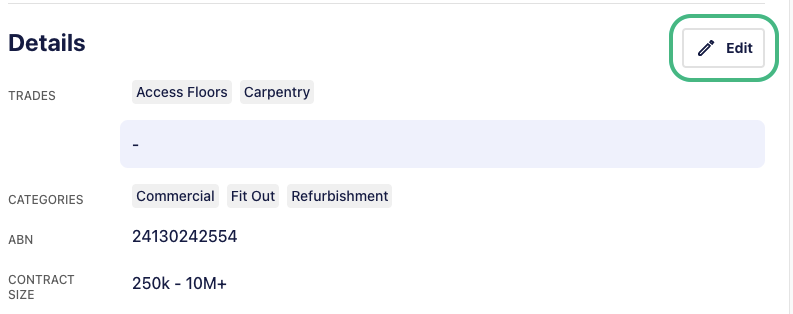

How to Remove a connected company
There are 2 options to remove a connected company, depending on whether the company already existed in your Address Book.
- If you already had an Address Book entry for a company and connected a company from the EstimateOne Network, you can remove the connection and retain your Address Book entry. Click the three dots in the top left of the company profile and select ‘Remove Connection’. The company will remain in your Address Book but only notes and updates maintained by your team will be possible.
- If the company was a new connection (they didn’t already exist in your Address Book), you can remove them by selecting the ‘Archive Company’ option, they will no longer be visible in your Address Book.