We have streamlined getting your documents from tender into your procurement project through the Import tool. In this article, you learn how to:
- Import your documents
- Review and amend your documents
- Confirm packages and finish import
Importing Documents and Updating Packages Video Guide
1. Import your documents
Importing from tender will ensure you are starting where your estimator has left off. If in doubt, we recommend always importing the tender documents as you can decide against using them at a later date or revise them to the construction set to save time re-building document packages.
- You can only import documents if you have handed over your Tender project
- Once your project is created, you will land on the Schedule tab where an option will appear to ‘Import documents from the Tender phase’
- If you opt to 'Import Documents from Tender phase' select 'Start Importing' to bring your documents from the tender

2. Confirm Packages
After you transfer the documents across, you will need to confirm the packages.
Prior to confirming packages your documents only exist in a draft state, so please confirm your packages immediately after you import documents. You can update packages at any time so don't worry about getting every package 100% finished at this step.
- To confirm packages open the Document Matrix
- In the Document Matrix, you will see your packages from the tender phase that have been imported
- If you are going to be sending RFQ's soon, you probably want to ensure your packages are up-to-date - learn about how to amend packages here
- Once you have confirmed the packages are correct, select 'Update Packages' and then 'Confirm Changes'
- And that is it, your documents and packages have now been successfully imported into the procurement phase of your project.
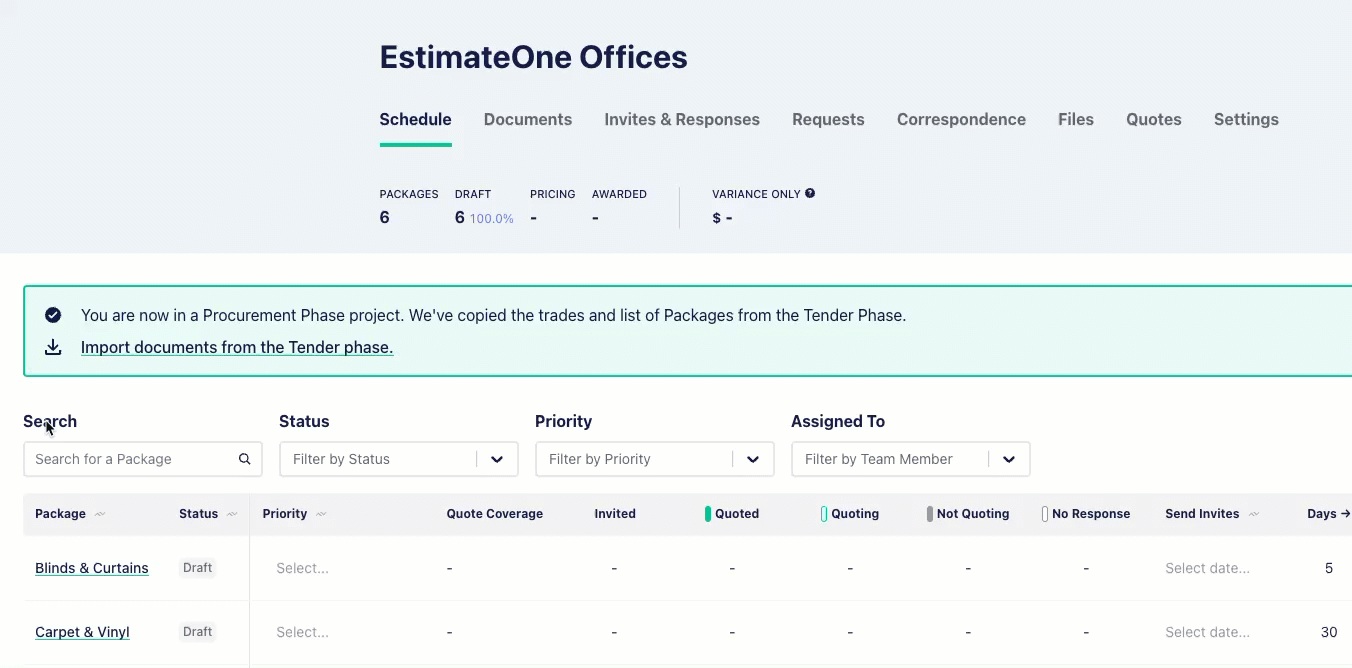
What if I need to make changes to my documents later?
- Your documents have now been imported and you can start making progress on setting up your letting schedule and issuing RFQ's
- If you need to make changes to the documentation, take a look at our guide on changing the document names and moving documents between folders
- Keep in mind you can always revise documents to newer versions with the Addendum Wizard