Sending out multiple RFQs is simple on E1.
Want to learn how to send out a single RFQ? Learn how here.
Video guide to inviting subbies
Inviting multiple subcontractors to quote for your package
- On the Schedule for your project, open up the dashboard for the package you'd like to issue an RFQ for
- You will see a few options when you select 'Invite to Quote' in this instance you will need to select 'Invite multiple subcontractors'

You will be brought to the Invite Multiple screen where you will notice that the package you are issuing RFQs for has been automatically selected and the list of subbies below has been filtered by the relevant trade.
- From the list, select the subbies that you would like to invite
- You will see the number of subbies you have selected appear next to the Issue Invitations button
- When you're happy, select 'Issue Invitations' then 'Yep, send invites'

You will return to the Invites and Responses page where you will now see that the subbies you just invited will appear.
- To filter this view to the package you just issued RFQs for, use the 'Package' or 'Trade' filters
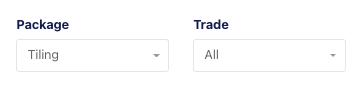
If you navigate back to the Package Dashboard for the package you have issued RFQs for, you will be able to see all subbies you have invited for this package and their status.

Invitation links are exclusive to the intended recipient and cannot be shared amongst the invited company. If you wish to invite more contacts, you will need to add each representative from the company while sending the invitation. For any additional requests, please generate a new invitation using the details of the individual recipient.