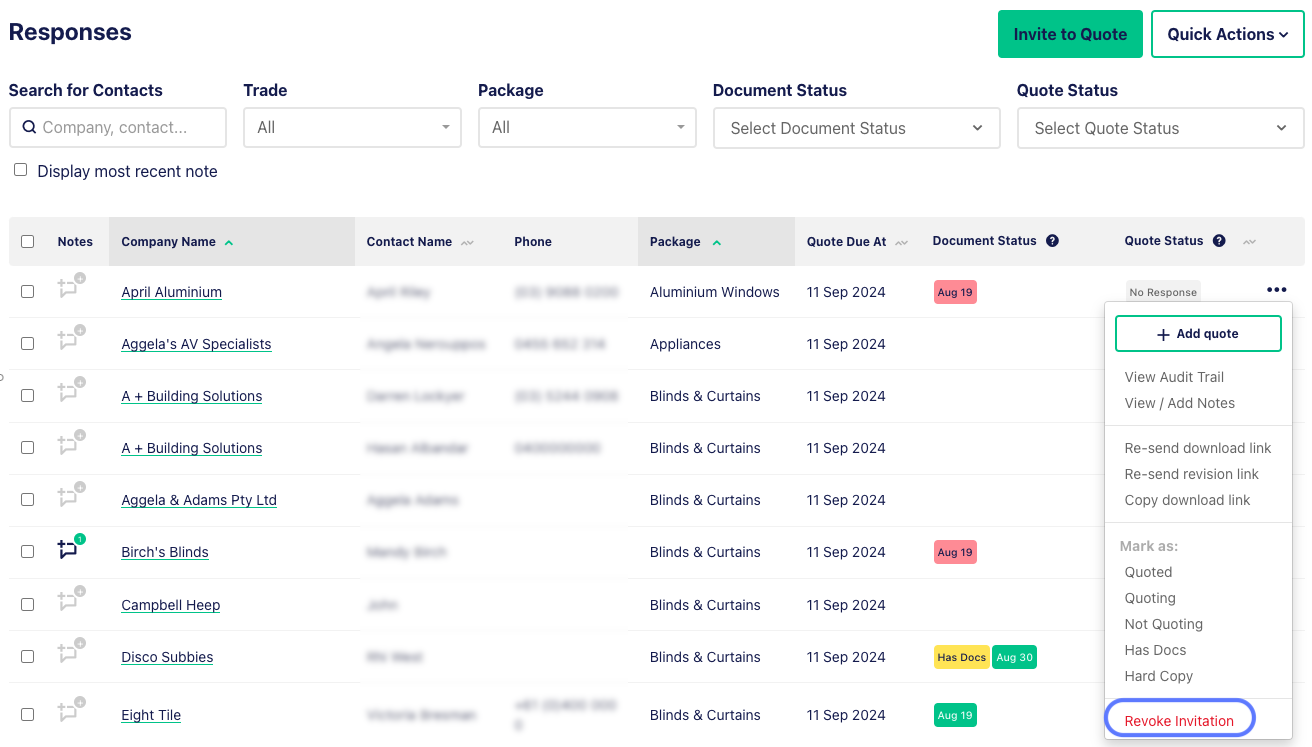Track your subcontractor responses by heading to the individual Package Dashboard by selecting a package name from the letting schedule.
When a subcontractor downloads their package or responds to your enquiries, this page will automatically update. You’ll see their intention highlighted in the Quote Status column. Any subbies or suppliers that have indicated that they are not quoting may also nominate a reason for the decline to quote. Hovering over the ‘NQ’ status will reveal their nominated reason.
Here you can track:
Quote Status
- Is the subbie or supplier quoting?
- Have they quoted or have they declined to quote?
- Quote amount & quote document
- See the quote value in the responses table
Click the ‘quoted’ icon to access the document
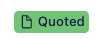
Document Status
- Has the subbie or supplier downloaded their package?
- Do they have the most recent docs?
Scope Status
- Has the Subbie or supplier viewed the Scope of Works?
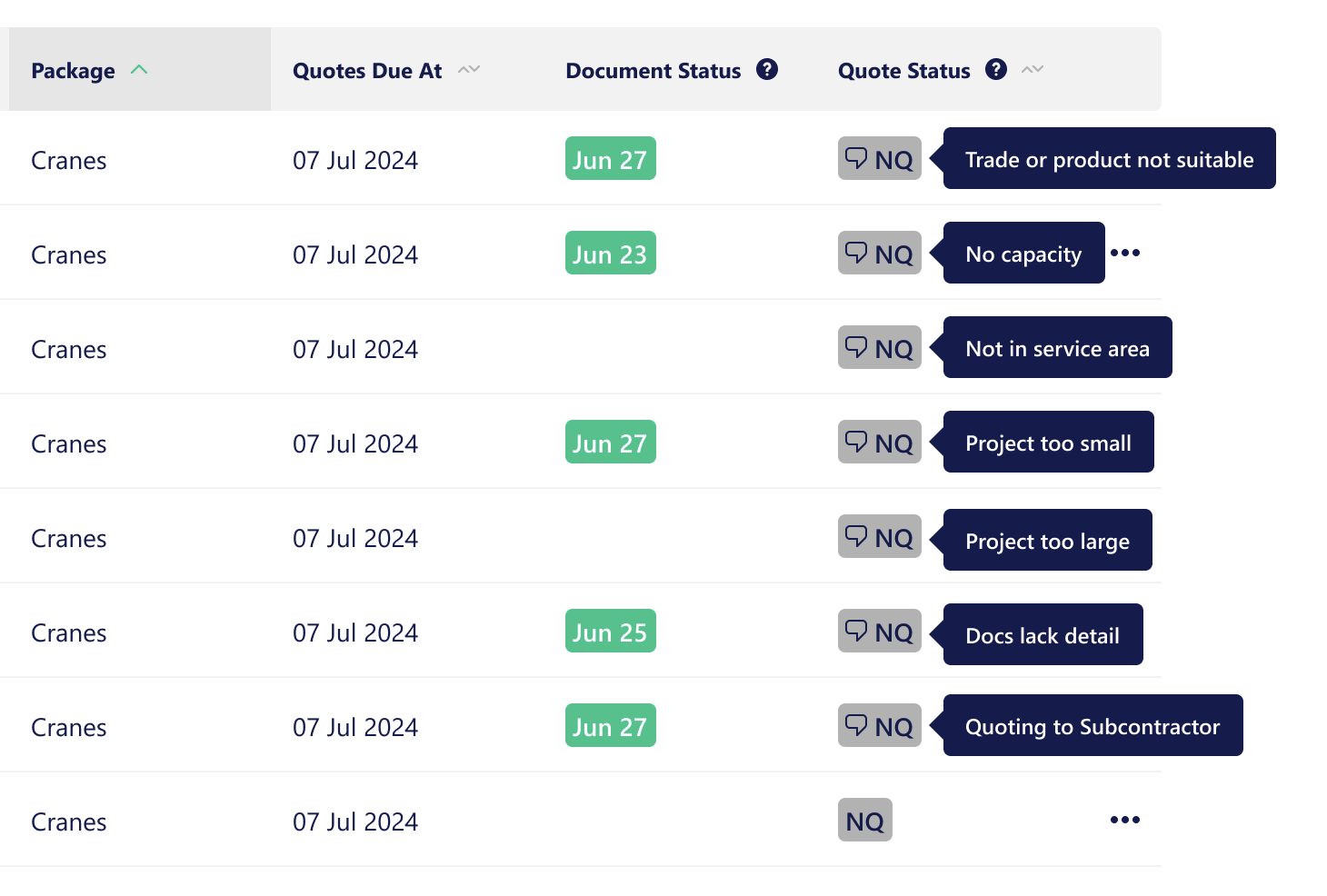
You can also manually mark off responses from the dropdown menu, accessed by clicking the three dots and then selecting the appropriate option.
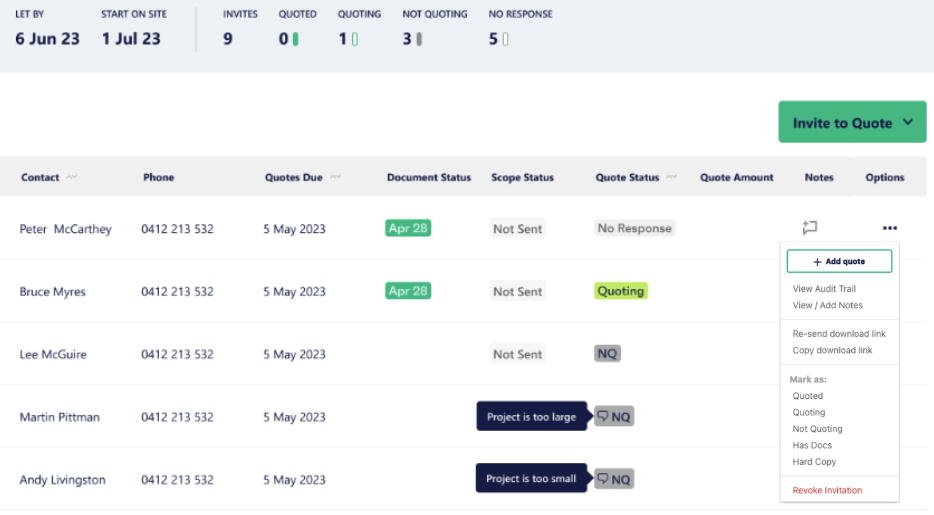
Response types:
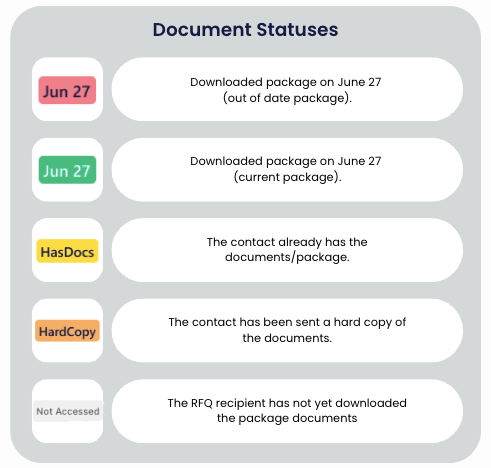
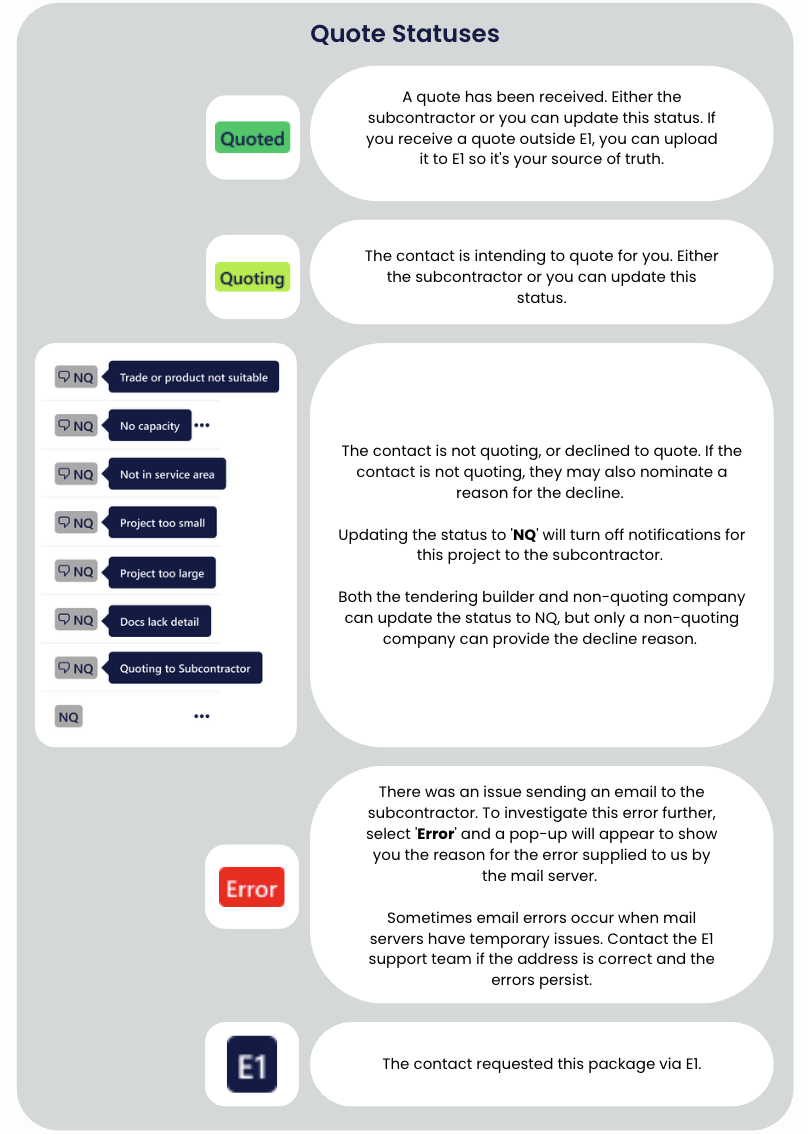
How to revoke an invitation
If you’ve accidentally submitted the wrong package to a subbie or supplier, or want to withdraw an invitation to quote, you can revoke the invitation.
Head to the project, then the Invites & Responses tab. Click the three dots next to the relevant company, and select ‘Revoke Invitation’ from the drop down options. You can then send an invitation to the correct package, or leave the invitee out of the quote process.